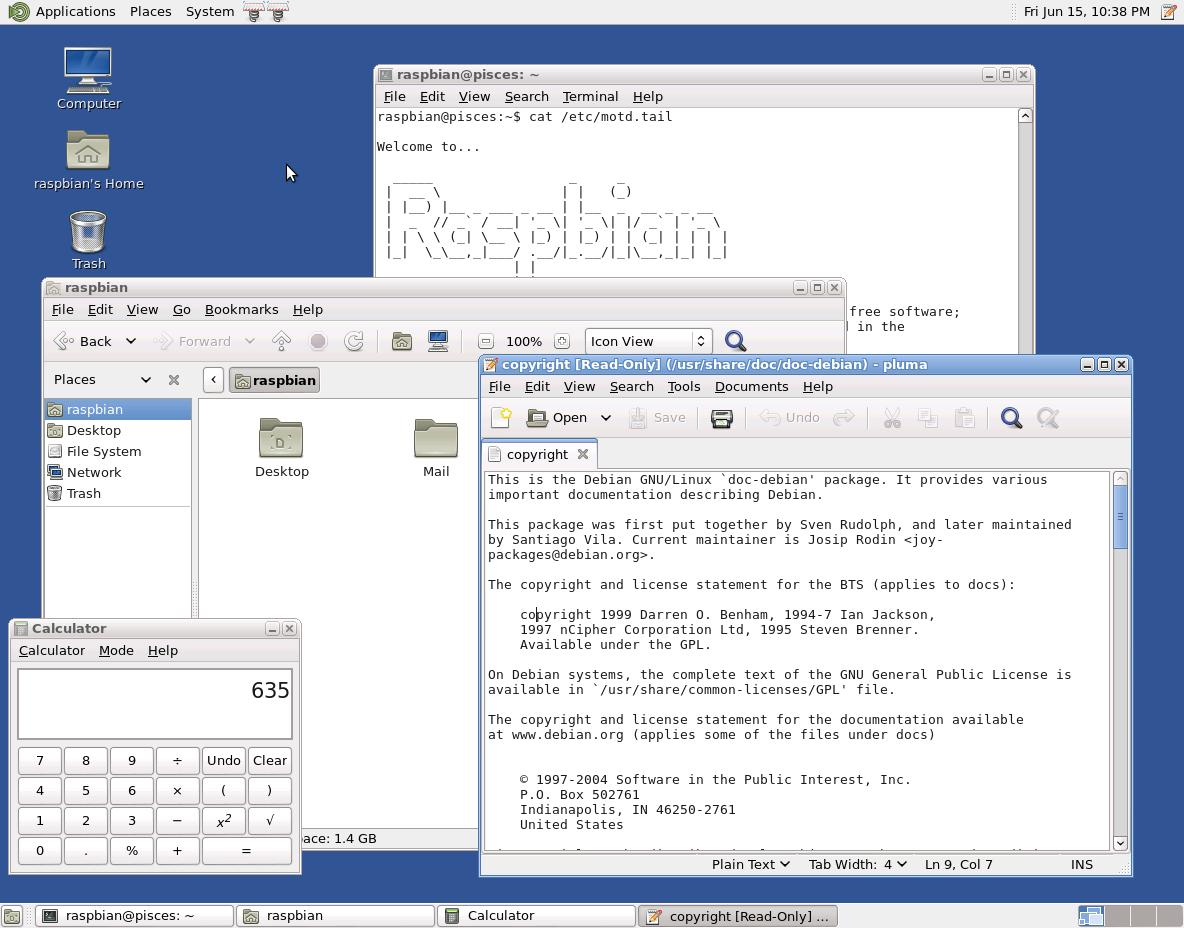MATE on Raspbian
IMPORTANT: MATE for Raspbian has been upgraded to version 1.6.0 on Sept. 27th, 2013.
Gnome 2 was the most popular Linux desktop, but it’s no longer available. MATE is a fork of Gnome 2 and provides an intuitive and attractive desktop to Linux users using traditional metaphors.
About MATE
The best source of information about MATE is the MATE website. At the website is an explanation as to why MATE exists, information on installing MATE and forums where you can get help with using MATE.
Installing MATE
Raspbian & MATE SD Image
A Raspbian image for the Raspberry Pi with MATE configured as the default desktop is available here. However note that this image is somewhat old now.
Install MATE With apt-get
For Raspbian Wheezy, add the following repository to your "/etc/apt/sources.list".
deb http://archive.raspbian.org/mate wheezy main
In Raspbian Jessie mate is now available in the main Raspbian repository so no changes to sources.list are needed.
Then perform the following commands to install all the MATE packages:
sudo apt-get update sudo apt-get install mate-core mate-desktop-environment
MATE consists of about 318 MB of files to the download and install on a Raspberry Pi will take a while.
Starting MATE
Running MATE manually with startx
In order to start MATE manually, you must add
exec mate-session
to your ~/.xinitrc file and then run
startx
Running MATE automatically at boot time
If not already using a display manager, install the LightDM display manager.
sudo apt-get update sudo apt-get lightdm
Using MATE
The Gnome 2.32 User Guide provides basic documentation for the features of GNOME 2 and MATE. However, you'll need to note the name changes in MATE related to Gnome 2 features below.
MATE Applications
It is important to note that many Gnome 2 core applications are rebranded for MATE, as per the licensing terms. Here is a list of common Gnome 2 applications under MATE:
- Nautilus is renamed caja
- Metacity is renamed marco
Other applications and core components prefixed with Gnome (such as Gnome Panel, Gnome Menus etc) have simply had the prefix renamed "MATE" and become MATE Panel and MATE Menus.
Not all of the Gnome 2 extra applications (built for GTK2) have been forked yet. The following extra applications are available in MATE:
- Totem (mate-video-player)
- Eye of GNOME (mate-image-viewer)
- Gedit (mate-text-editor)
- File Roller (mate-file-archiver)
- GNOME Panel applets (mate-applets)
- GNOME Terminal (mate-terminal)
Optimizing Performance
The default configuration for MATE consumes a lot of RAM (about 175MB just booting) and is fairly slow. However, with some configuration changes, it may be possible to have MATE function decently on the Raspberry Pi. Some links that may help getting MATE to run better on the Raspberry Pi are included below:
Miscellaneous Notes
Disable Tool Tips
For MATE panel and MATE panel applets:
Edit the file (create if necessary) ~/.gtkrc-2.0 and add the line:
gtk-enable-tooltips = 0
Enable Reduced Resources Mode
Only works for MATE version 1.4 and below.
The Marco window manager has a reduced resources mode which renders windows as wireframes when you move and resize windows. When reduced resources mode is enabled, only the outline of windows is displayed when you move and resize windows. The contents of the window do not need to be updated during the move or resize. The contents of the window are displayed when the move or resize is complete. When reduced resources mode is enabled, windows are not animated when you move and resize the windows.
To enable reduced resources mode, execute the following command:
# mateconftool-2 --type bool --set /apps/marco/general/reduced_resources true
Turn Off Display of Icons in Menus
Only works for MATE version 1.4 and below.
Some items in menus display an icon beside the item. To turn off this feature and save CPU resources, execute the following command:
# mateconftool-2 --type bool --set /desktop/mate/interface/menus_have_icons false
Alternatively, users can use the Menus & Toolbars preference tool to deselect the Show icons in menus option.
Additional Information
I found the information on using MATE on Arch Linux useful.
MATE Themes
One of the nice things about MATE is that it can use the rich variety of Gnome 2 themes that are available all over the web to improve the look of the MATE Desktop. To demonstrate this, the Bisigi Project themes have been ported to MATE and are part of the MATE repository.
Go here to preview which themes are available and then use the following apt-get commands to install a specific theme. Remember to use apt-get update before attempting to install a theme to make sure your apt sources are current.
apt-get install airlines-theme apt-get install aquadreams-theme apt-get install balanzan-theme apt-get install bamboo-zen-theme apt-get install eco-theme apt-get install ellanna-theme apt-get install exotic-theme apt-get install infinity-theme apt-get install orange-theme apt-get install showtime-theme apt-get install split-theme apt-get install step-into-freedom-theme apt-get install tropical-theme apt-get install ubuntu-sunrise-theme apt-get install wild-shine-theme
Some of these themes include SVG files and other features that may slow down the MATE desktop. You'll have to use your own judgement as to whether the improved eye candy with the overhead.